Chrome effect
Easy one. Can be saved as Layer style and used on any text.
Also take a look at other Photoshop tutorials...
Learn to use Quick Mask | Retouch of panorama | Light in the Tower | Understanding Curves | Lightning Effect |
Chrome text
1. Write in black on white background
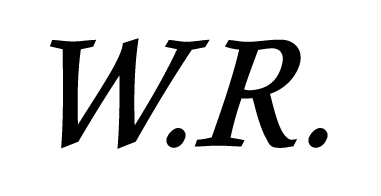
2. Layer/Layer style/Blending options and click on the appropriate section just as on pictures
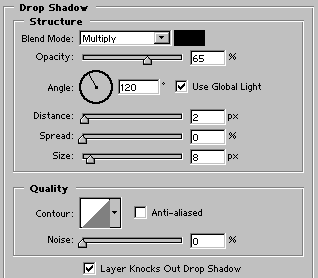
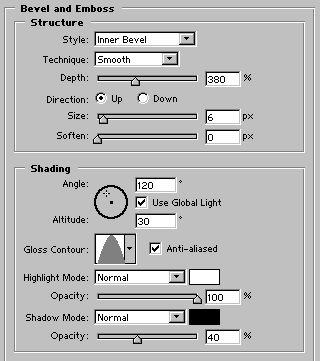
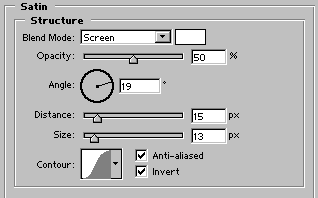

Put the text on some background, it looks cool and you can save it as a style and use anytime.

Enjoy.
Submitted by Martin on 2006-03-09 17:36:12. Since then read 28887 times.
Scored 3.93 points out of maximum 5 by 29 votes.
Also take a look at other Photoshop tutorials...
Exploding text | Retouch of panorama | Pre-press tips for Photoshop users | Tattoo transplantation | Red Glass Button |
Rate this tutorial!
Invite a friend!
Discussion
clarissa_f_1999@yahoo.com said on 2007-08-09 02:36:09I managed to do it. It really cool. How do you save it as a layer style, when I go into Layer>Layer Style< --nothing is an option except "hide all effects" Any suggestions? I have Photoshop Elements

