Blue Matter
Spaciously looking texture.
Also take a look at other Photoshop tutorials...
Making tiles | Weathered stamp/flyer | Night Sky with Stars | Autumn leaves | Create a kite shield in Photoshop |
Blue Matter
1. To begin with, we need to create some randomly scattered matter. So do the following:
Filter/Render/Clouds

2. We need to make the edges more visible and very useful effect for this is Filter/Stylize/Find edges
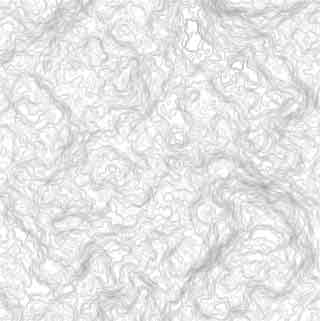
3. To give it some color, Layer/New Adjustment layer/Gradient map, set the first colour blue (003CFF), the second black.

By that the PhotoShop will atribute each color or hue different color from the gradient that you created. Easy.
4.Click back on the first layer and do Image/Adjustments/Levels like in the picture.
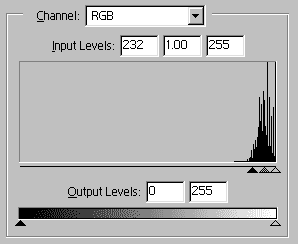
This will lighten the blue edges.
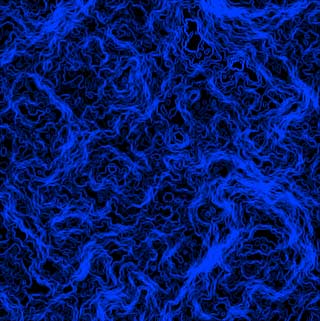
We are done.
And if you happen to have a good idea of a tutorial (that is REALLY yours), you might wish to send us the procedure in text form and/or pictures and we will place it on our site. Be proud of what you can do.
If you liked this tutorial (or even if you didnt :) please make a Comment and Vote in the section below.
Thank you.
Submitted by Martin on 2006-03-06 16:07:33. Since then read 25419 times.
Scored 3.88 points out of maximum 5 by 25 votes.
Also take a look at other Photoshop tutorials...
Creating a stylish portfolio | Understanding Curves | Retouch of panorama | GOLD - the golden writing | Red Glass Button |
Rate this tutorial!
Invite a friend!
Discussion
No contributions yet.
Be the first one to add one!

