How to create a blueberry
Learn how to draw a blueberry with this photoshop tutorial
Also take a look at other Photoshop tutorials...
Add lightning to your photo | Professional Changing of the eye color | Lightning Effect | Exploding text | Retouch of panorama |
Pages
Create a new layer above the circle layer and by using the Polygonal Lasso Tool make a selection similar to what you see I did in the image below:

Now press the X key so that your foreground color is the darker shade of blue and using the brush tool fill the are within the selection, but do not deselect yet. You should have something similar to this:
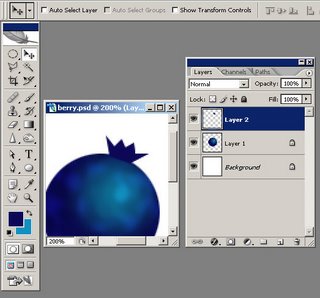
Using the Burn Tool simply darken some areas inside the layer you just created. Here is how I done it:
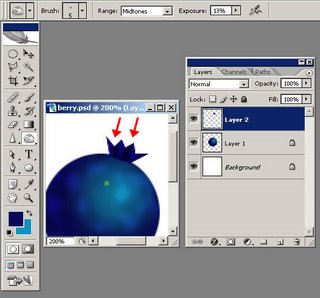
Now you have a blueberry just make it a little smaller in size using any transformation method you wantand you can obtain something like this:
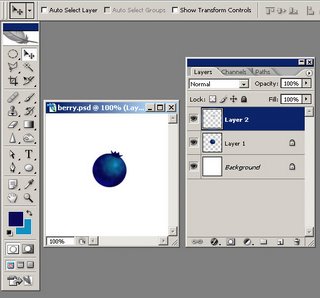
Pages
Submitted by Martin on 2006-09-24 15:41:36. Since then read 71516 times.
Scored 4.31 points out of maximum 5 by 16 votes.
Also take a look at other Photoshop tutorials...
TV-lines | Slim button | Colorizing a Grayscale image! | Burning text | Light in the Tower |
Rate this tutorial!
Invite a friend!
Discussion
Angela said on 2008-03-14 04:08:21I like the effect, but the berry's a little too hard and unrealistic

