All About Adjustment Layers
Discover how and when you should use Adjustment Layers instead of normal effects.
Also take a look at other Photoshop tutorials...
Glowing magical vector logo | Create a kite shield in Photoshop | Alien text | Understanding Curves | Retouch of panorama |
Pages
Part II. - Advantages of Adjustment Layers
-- you can change the area of effect and the effect settings ANYTIME
(so if you have made your picture black and white using AL, you can return back to the full color picture anytime, even after 2 hours of retouch in black an white mode :)
-- you can also affect the way in which will the effect interact with the layer it is used on, or even with other layers (by changing its Layer Mode)
Part III. - Where can Adjustment Layers be found
or in the Layers palette like shown in the picture by that red ellipse.
I will preview some of the AL on the following picture (my photo, as usually:) (it is near one old and beautiful cathedral)

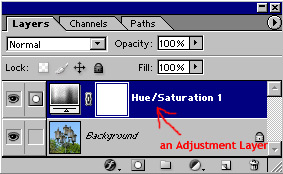
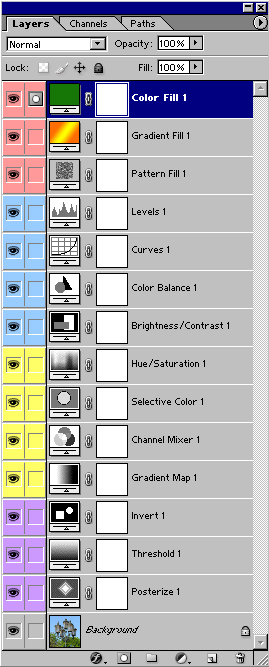
Looks ominous if you ask me, but believe me, they are easy to understand (at least those that I know :) and very easy to use.
Just follow me. (btw, If you are intrigued what do those colors mean, they mean absolutely nothing :) and you can set the color of the layer anytime by right click on the EYE in the left part of the layer)
See Part IV. on the next page
Submitted by Martin on 2006-05-24 18:24:35. Since then read 88326 times.Pages
Scored 4.21 points out of maximum 5 by 19 votes.Also take a look at other Photoshop tutorials...
![]()
Burning text![]()
Lightning Effect![]()
Retouch of panorama![]()
Professional Changing of the eye color![]()
Space flight simpleRate this tutorial!
Remember: the more points, the better!Invite a friend!
Discussion
Mr. B. C. Phukan bcphukan AT indiatimes DOT com said on 2006-05-27 09:23:09
Dear Martin! The Tutorials on Adjustment Layers are very useful and simply fantastic. It has helped me immensely to clearify some of my doubts on the subject. Thanks so much.
Martin mato AT t-tutorials DOT com said on 2006-05-27 09:34:18
I hope it helped. If there are any more things to clarify, let me know and I will do my best. Anyway, thx for suggestion on a tutorial.
yushatak techmaster AT myself DOT com said on 2006-06-17 17:32:17
I may well check out adjustment layers, even though most of my work is with abstracts and web design (where it's a bit less useful). BTW: Some sort of glitch in your page source on this tutorial. It's showing a if lists are supported comment of some kind. Just figured you'd like to know.
Ihaw ihaw89f AT yahoo DOT com said on 2009-04-02 18:27:42
The AL(adjustment layers) is quite easy to learn, especially the hue/saturation. But, the other more complex AL like curves and color balance as example, is harder to learn ourselves. Maybe more explanation for each will AL helps.

