Flawless Collage of two Panorama photos
Merging of two different photos is not a problem with this tutorial. Learn more about it.
Also take a look at other Photoshop tutorials...
Lightning Effect | Colorizing a Grayscale image! | Making tiles | Tattoo transplantation | Autumn leaves |
Pages
The Second Example (a very short one)
Here are the other two picture that I took in my garden.
You will get the result that is quite similar to mine if you work like descried below. Have fun. The result is really worth it !
These are the two original photos:


Here is the setting of the top one (one with white flowers)
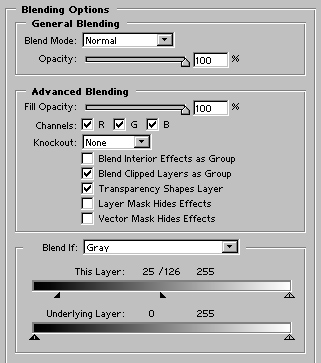
Now you have this:

The layer mask of the top one will look like this
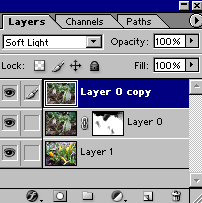
And finally, after duplicating the TOP layer - ther is the difference, and setting its Layer Mode to Soft light, we will get this.
I hope you have enjoyed it and that you have gained some knew knowledge of Photoshop in the area of Collages and Graphics.
Martin, the Landscape Shifter

Pages
Submitted by Martin on 2006-04-24 14:27:57. Since then read 119399 times.
Scored 4.37 points out of maximum 5 by 38 votes.
Also take a look at other Photoshop tutorials...
Alien text | Red tissue | Tattoo transplantation | Pre-press tips for Photoshop users | Easter Eggs in Photoshop and ImageReady |
Rate this tutorial!
Invite a friend!
Discussion
Mr. B. C. Phukan bcphukan AT indiatimes DOT com said on 2006-05-03 12:57:35Martin ! Another masterpiece in Photoshop Tutorials which is not found generally found on the Net. Thanks once again.
Martin mato AT t-tutorials DOT com said on 2006-05-03 17:02:14
I am very pleased to hear that!!! I am glad you like my tutorials and that you leave a comment behind. Without feedback, tutorial-making becomes really dull. Thx once again. :D
Count Azurit said on 2006-05-13 21:07:03
I see you have made quite a name here ... But I have to give you credit for your tutorials ... they are really nice.
Martin mato AT t-tutorials DOT com said on 2006-05-13 22:11:35
Thx, I am glad to hear that, esp. from you, friend. Btw, if there is anything new about our Dreamfall, please be that kind and let me know. I hope your page will flourish as well and I shall be honored to take part in it if invited. Meet you at the Fringe caffe someday.
jbog91 said on 2006-05-20 04:56:42
Awsome tutorial. Very original. I've never found something like this and I could definately use this. Thanks man.
Martin mato AT t-tutorials DOT com said on 2006-05-24 11:52:07
I am glad it hepled. For future, if you are having problem with something in PS, just let me know and I will try to help. And also if you think that you could use a tutorial on certaion topic, let me know and I will do it. I amt your service, eager to held :D
Helmutt said on 2006-11-25 11:13:21
Thank you for providing these tutorials. I really like the way you use your own photographs with all their inherent difficulties. The results are great. I look forward to reading the other tutorials.
Martin mato AT t-tutorials DOT com said on 2006-11-26 11:23:09
lol, I like the word inherent, though I prefer the word implicit :) I am glad that you like it.
Anonymous said on 2008-03-05 20:13:20

