Flawless Collage of two Panorama photos
Merging of two different photos is not a problem with this tutorial. Learn more about it.
Also take a look at other Photoshop tutorials...
GOLD - the golden writing | Pre-press tips for Photoshop users | Red Glass Button | Gold and Diamond logo | Slim button |
Pages
In the picture above, you also see that I have made a copy of the background layer (Right click on the layer name in the layer palette and press Duplicate Layer). We will use this to recover those small branches of the tree in the front that have been lost in Blending Options.
Swich the Layer Mode of that duplicated layer to Soft light - this will softly lighten those parts of the underlying layer that are under the light parts of the top layer.
I know it is not a satisfactory explanation but this is not the tutorial on Layer Modes (in other words, I am not really sure how does this function work, I have just experimented, as I do often, and I liked the outcome :)
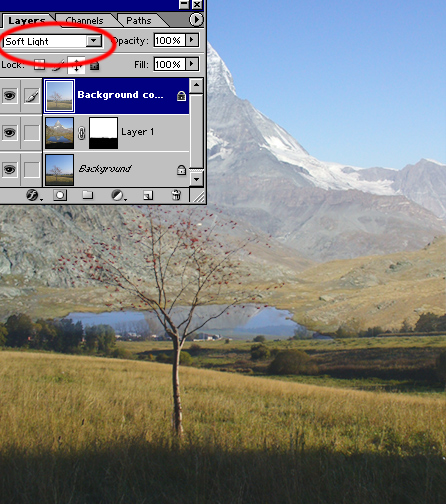
Here it comes, our long awaited piece of cake.
I hope you have learned something and if you scroll a bit down, there is one more example on Collages.
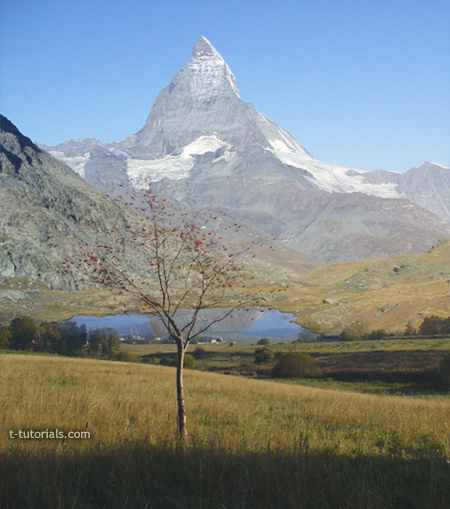
(You can use Curves on any layer to make subtle shifts in the lightness so that the overall picture will look natural. In the end use Layer/Flatten Image to join all the layers and use Curves once more to fine tune the picture)
If you are not sure about Curves and their potential, read our Understanding Curves tutorial.
Please continue reading and see also the following example.
Pages
Submitted by Martin on 2006-04-24 14:27:57. Since then read 119398 times.
Scored 4.37 points out of maximum 5 by 38 votes.
Also take a look at other Photoshop tutorials...
TV-lines | Light in the Tower | Simple plastic button | Autumn leaves | Red tissue |
Rate this tutorial!
Invite a friend!
Discussion
Mr. B. C. Phukan bcphukan AT indiatimes DOT com said on 2006-05-03 12:57:35Martin ! Another masterpiece in Photoshop Tutorials which is not found generally found on the Net. Thanks once again.
Martin mato AT t-tutorials DOT com said on 2006-05-03 17:02:14
I am very pleased to hear that!!! I am glad you like my tutorials and that you leave a comment behind. Without feedback, tutorial-making becomes really dull. Thx once again. :D
Count Azurit said on 2006-05-13 21:07:03
I see you have made quite a name here ... But I have to give you credit for your tutorials ... they are really nice.
Martin mato AT t-tutorials DOT com said on 2006-05-13 22:11:35
Thx, I am glad to hear that, esp. from you, friend. Btw, if there is anything new about our Dreamfall, please be that kind and let me know. I hope your page will flourish as well and I shall be honored to take part in it if invited. Meet you at the Fringe caffe someday.
jbog91 said on 2006-05-20 04:56:42
Awsome tutorial. Very original. I've never found something like this and I could definately use this. Thanks man.
Martin mato AT t-tutorials DOT com said on 2006-05-24 11:52:07
I am glad it hepled. For future, if you are having problem with something in PS, just let me know and I will try to help. And also if you think that you could use a tutorial on certaion topic, let me know and I will do it. I amt your service, eager to held :D
Helmutt said on 2006-11-25 11:13:21
Thank you for providing these tutorials. I really like the way you use your own photographs with all their inherent difficulties. The results are great. I look forward to reading the other tutorials.
Martin mato AT t-tutorials DOT com said on 2006-11-26 11:23:09
lol, I like the word inherent, though I prefer the word implicit :) I am glad that you like it.
Anonymous said on 2008-03-05 20:13:20

