Tolkiens Master Ring
You have surely seen Lord of the Rings, or read the book. This is how I made my own Master Ring.
Also take a look at other Photoshop tutorials...
Gold and Diamond logo | Creating a stylish portfolio | Making colorful web site template | Blue Matter | Vacation and holiday accessories tips |
Pages
To work in the normal layer, click on its thumbnail on the layer itself. The icon on the left of the layer instantly changes to a Brush symbolizing that you are now working with the layer. To work with the layer mask again, click on the thumbnail of the Layer Mask to the left of the picture (in ours on the white square).
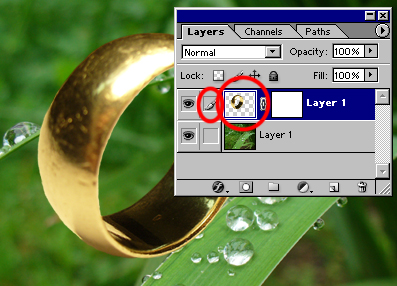
So now we should be in the Layer Mask. (By the way, remember to rotate and resize the ring by pressing Ctrl+T). In the LM, we will work only with painting tools - Brush, Paint Bucket, Gradient or so.
In the Layer Mask, you paint on the white rectangle you see as a thumbnail but you dont see it. What you paint BLACK will cause that the corresponding part of the layer to be invisible. What is left WHITE will cause the corresponding part of the layer to remain visible.

Lets proceed to the other stage, we will put the ring on that grass stem. Take Paint Bucket tool and fill layer mask with white. Whole ring should be visible.
Now, we wil fill that part of the layer mask (that corresponds to the black part of the ring that will be under the leaf) black, as to make it invisible.
To do so, we will first make a selection of what we want not to see. Click on the EYE next to the ring layer to hide it temporarily. Use the Magnetic lasso on the leaf to select the appropriate part.
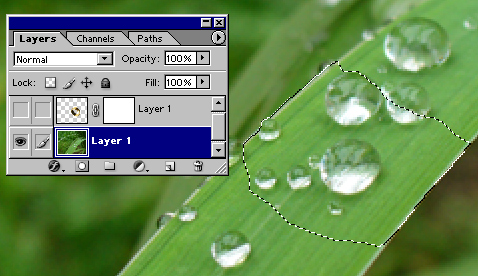
Now, use Select/Feather, pixels 1 to make the edges of the selection less sharp and to make it look a bit better.
Click on the Ring layer (should be visible now) with the selection still selected, click on the Layer Mask again, and use Paint Bucket to fill the selection with Black.
See?
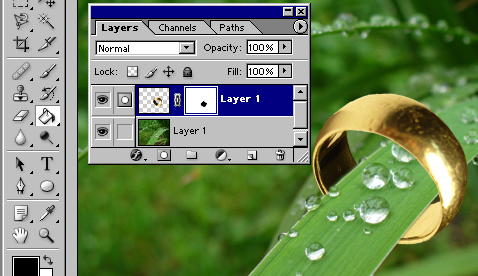
What you see painted black on the thumbnail is hidden. Easy.
Pages
Submitted by Martin on 2006-04-20 22:35:50. Since then read 27931 times.
Scored 4.61 points out of maximum 5 by 119 votes.
Also take a look at other Photoshop tutorials...
Post-it-note | Sparkling stars effect | Crumbled old paper texture | Exploding text | Understanding Curves |
Rate this tutorial!
Invite a friend!
Discussion
Beren said on 2006-04-21 21:36:00Wow, that really is awesome. Lord of the Rings. Cool.
George jorge_2021ar AT yahoo DOT com said on 2006-05-04 08:27:48
Im having trouble here.. When i get to the part where it talks about the " select/feather. I cant use it. its grayed out. So how can i set it so i can use. help pls anyone. ty
Martin mato AT t-tutorials DOT com said on 2006-05-04 14:55:34
It might be grayed just because you dont have any selection active. Try to make a selection and just afterwards use Select/Feather. It should work. Anyway, I think that you know, but for others to know as well, Feather makes the borders of your selection less distinct, as if made with Soft Brush. So, e.g. if you filled feathered selection with a color, the underlying image would still be partly visible at the borders of that area . I hope that is clear. It should work. Another thing. The feather feature is not needed so much in this tutorial - you can easily do without it. It will look a bit better when used though :)
Milo info AT eburgman DOT nl said on 2006-05-04 21:28:56
Hey man, great tutorial about the ring, totally loved it..... I'm gonna it try it soon :D
Mr. B. C. Phukan bcphukan AT indiatimes DOT com said on 2006-05-05 13:53:41
Martin! Simply fantastic! More such masterpieces are welcome.
Mr. B. C. Phukan bcphukan AT indiatimes DOT com said on 2006-05-06 05:15:32
Martin ! Is it possible to use regular fonts instead of the fonts used on the ring?
Martin mato AT t-tutorials DOT com said on 2006-05-06 10:50:50
Well, you can use any font you like. You will just apply the same distourtion as I used and it should look fine. I didnt think about other fonts because I wanted to make the Mater ring right from the beginning. If you get a good looking outcome using other fonts, send tge picture to me and I might post it in the tutorial.
photonoobie said on 2006-05-07 10:14:50
woot! thats 1 of the best tuts eva
Count Azurit said on 2006-11-02 18:49:39
Ah, having a split personality again? Anyway, really nice. I just hope that I shall meet you in person somewhere in future. Search _ on the blue software homing pidgeon that allows your voice to carry over the hills and far away. There is still much to be said.
Count Azurit said on 2006-11-02 18:51:26
What you are supposed to search is /little blue rabbit/_/the company that made him/. I used php brackets before and our common friend have thought of that.
joy said on 2008-01-10 20:12:03
Nice tutorial! Thanks for posting!
Helen helen_elizabeth2002 AT yahoo DOT co DOT uk said on 2009-01-09 12:36:47
Really enjoyed this tutorial. Thanks
priyanka priyankagopinath AT yahoo DOT com said on 2010-10-21 22:04:50
loved the tutorial, still trying to put the text on the ring! thanks a lot..

