All about Layer Mask
It is often used for preventing part of the layer from being seen. Worth seeing.
Also take a look at other Photoshop tutorials...
Lightning Effect | Tattoo transplantation | Making colorful web site template | Burning text | Colorizing a Grayscale image! |
Pages
Mastering Layer Mask
Part I. - Introduction
Layer mask is one of the most used elements in PhotoShop. Well, at least I have used it in majority of more complicated design projects and graphics. It enables us to get rid of a PART of the layer but with the possibility to edit the result. It in fact blocks part of the layer from appearing, as if erased, while still being there.
It is quite similar to Quick Mask, but it takes less time to make a quick mask than to make Layer Mask (sounds logical, according to the name, or not?)
If you wish to look at the Quick Mask tutorial, click here.
Part II. - First example - work with normal layers
Imagine you have a layer of a ring, that you captured /in other words have cut/ from some other picture and you want to get it over a stem of grass. What about it? One way would be to erase part of the ring but that method doesnt suit us. The other way is to copy part of the leaf to another layer over the ring layer.
The third method, that we will learn now is that we use LAYER MASK to prevent part of the ring that is supposed to be under the stem from appearing.
Here are the pictures I used. It is MY photo, on my garden, in the morning, morning dew.

To get the ring, use Magic Wand tool to select white background, then press Select/Inverse selection and use Right Click and use Layer via Copy. Copy the newely emerged layer with the ring to the picture of grass.

To show the PhotoShop, which part of the layer you want to hide, click on the icon I marked in the picture to make a Layer Mask of the layer.
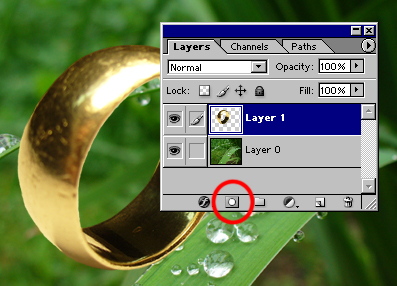
Pages
Submitted by Martin on 2006-04-16 22:45:02. Since then read 137367 times.
Scored 4.21 points out of maximum 5 by 140 votes.
Also take a look at other Photoshop tutorials...
Add lightning to your photo | Red Glass Button | Flawless Collage of two Panorama photos | Slim button | Making sepia hue |
Rate this tutorial!
Invite a friend!
Discussion
Inu Inuyashatrigun2 AT yahoo DOT com said on 2006-05-02 20:17:11Why LM when you can just copy and past the grass over the ring, or erase the ring iteslf. Seems like more work you way.
Martin mato AT t-tutorials DOT com said on 2006-05-03 09:19:47
If you didnt notice, this tutorials is called ALL ABOUT LAYER MASK. I guess that is good reason for using LM instead anything else :D But I agree, and you can find it also in the tutorial, that there are plenty of options how to do one specific thing in Photoshop. So if you erase something or use layer mask, the result will be the same. Perhaps with only one difference; with eraser what you erase is GONE FOREVER but with Layer Mask, you can just discard the LM or fill it with white and you are there with the original object. Myriads of options.
kipster cj DOT cariola AT yahoo DOT com said on 2008-01-08 07:11:57
Really nice tutorial, very helpful! thanks!
Suruchi suruchi_suchi AT yahoo DOT co DOT in said on 2008-04-23 14:22:17
thnanks for this
xzcxzc zipzoner AT gmail DOT com said on 2008-08-11 22:45:33
very helpfull for beginner like me thx
K Stevens Krstevens AT weber DOT k12 DOT ut DOT us said on 2008-09-12 19:40:01
I am having trouble with my layer masks. I seem to be able to delete pixels when my foreground color is black, But sporadically I cannot resore pixels with white as the foreground. I would really appriciate any into you have. I have tried reading up on the subject and cannot find any trouble shooting info.
K Stevens Krstevens AT weber DOT k12 DOT ut DOT us said on 2008-09-12 19:45:37
I am having trouble with my layer masks. I seem to be able to delete pixels when my foreground color is black, But sporadically I cannot resore pixels with white as the foreground. I would really appriciate any into you have. I have tried reading up on the subject and cannot find any trouble shooting info.
George Machen gmachen AT triad DOT rr DOT com said on 2009-04-24 16:55:59
Is there a one-step way or command key to make a Quick Mask overlay on the main image out of its Layer Mask, and its edits go back to the Layer Mask? I'm trying to avoid the cumbersome steps of "Load Selection, Save Selection, etc., to accomplish that.
Simon datapeoplegraphics DOT marketing AT gmail DOT com said on 2011-03-02 09:27:57
Amazing,useful tutorial of layer mask Photoshop. datapeoplegraphics.com/layer-mask.html. I guess layer masks in Photoshop can be the important elements to generate multi-layered composite and versatile images. Layer Mask is more applicable when clipping path alone cannot work properly on complicated or complex images like hair mask, fur, semi translucent or transparent images. The main feature of Photoshop Layer masking is it is one of the most powerful Photoshop functionality and this can overlay over the top of each variety of pictures or images.Another point i think the layer mask operation is more easy then compare to quick mask option in Photoshop. Thanks.....For your tips of Layer mask Photoshop....Great !!
Danielle dasikins AT yahoo DOT com said on 2011-04-09 16:33:15
Great tutorial! I am learning photoshop on my own and this was a very well laid out step by step tutorial. Thanks for taking it by each piece and explaining the basics of each step. Keep up the good work!
Shumi transcriptionservices AT yahoo DOT com said on 2011-10-22 10:45:19
Very good tutorial.Well written and thanks for the detailed picture. http://transcriptionplace.com
Shumi clippingpath DOT specialists AT gmail DOT com said on 2011-10-22 10:46:24
Very good tutorial.Thanks http://www.clippingpathindia.com

