Professional Changing of the eye color
Giving your eyes various colors? No problem.
Also take a look at other Photoshop tutorials...
Gold and Diamond logo | Chrome effect | Creating a stylish portfolio | GOLD - the golden writing | Post-it-note |
Professional changing of Eyecolor
It might seem complicated but is in fact really easy. There are various methods of changing the eye color. Unfortunately, this one works only on iris of light colors such as green or blue. The thing is that we will use Adjustment Layer to modify just one part of the picture.
So, to motivate you, lets see what will be the outcome:
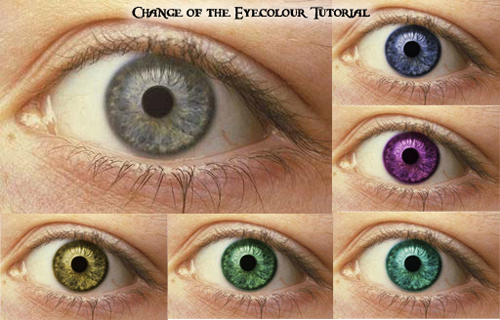
So, to learn to make such changes, follow me in these steps:
1. Open picture.
So, to motivate you, lets see what will be the outcome:
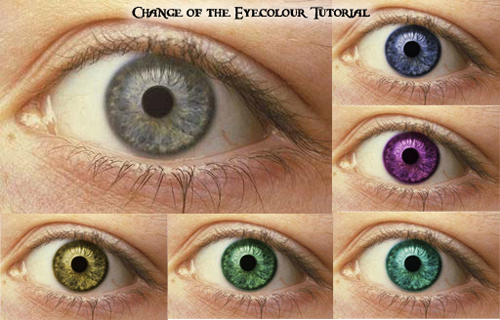
So, to learn to make such changes, follow me in these steps:
1. Open picture.

2. We will now make that Adjustment Layer I spoke of.
So, Layer/Add adjustments layer/Hue saturation, swich Colorize, and select whatever hue
So, Layer/Add adjustments layer/Hue saturation, swich Colorize, and select whatever hue
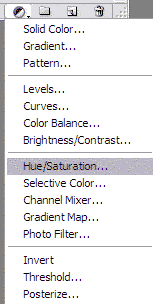
3. Click on layer mask of the H/S layer, use paint bucket and paint it black
I hope that you know what Layer Mask is, but in the case you dont, check our All About Layer Mask tutorial.
I hope that you know what Layer Mask is, but in the case you dont, check our All About Layer Mask tutorial.
4. Use Brush with hardness 60% (set this in Window/Brushes or F5 ), set white color
5. Brush is about the size of the Iris, paint this white circle in that black layer mask


6. So long, it is nice but isnt realistic really. So now, swich the layer mode of H/S layer to Overlay. Change opacity of the layer to 70%.
The Layer Mode that you have just changed affects how do layers interact with each other, in this case how does that Adjustment Layer affect the Eye layer beneath it.
The Layer Mode that you have just changed affects how do layers interact with each other, in this case how does that Adjustment Layer affect the Eye layer beneath it.

7. Double-click on H/S layer, change Hue to whatever, Saturation to 22. It is so easy and so good looking.
(btw, numbers in the pictures are Hue/Saturation)
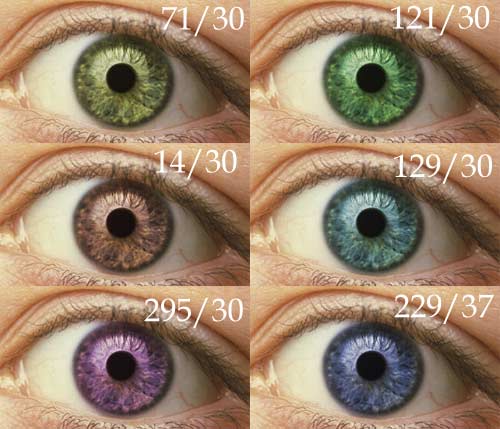
Enjoy.
If you liked this tutorial (or even if you didnt :) please make a Comment and Vote in the section below.
Thank you.
Submitted by Martin on 2006-03-22 19:57:07. Since then read 395726 times.
Scored 4.4 points out of maximum 5 by 328 votes.
Also take a look at other Photoshop tutorials...
Glowing magical vector logo | Vectors, paths, curves and arrows | Space flight simple | Add lightning to your photo | Comet or Shooting Star |
Rate this tutorial!
Invite a friend!
Discussion
Diana prettyhellokitty93 AT hotmail DOT com said on 2006-04-17 07:44:32i didnt get it i find it hard
Martin mato AT t-tutorials DOT com said on 2006-04-17 10:59:57
hey, that is not that hard. Maybe you could check the Layer Mask tutorial first to beter understand the principle. I dont thing this tutorial is too hard, if you wish some help, mail me.
Maxx max_white_knight AT hotmail DOT com said on 2006-04-20 00:04:08
This tutorial is brilliant.
Erik said on 2006-05-01 02:03:08
I think it was very easy a beginners tutorial thank you.
Martin mato AT t-tutorials DOT com said on 2006-05-01 12:06:55
I would go that far to call it a Beginner tutorial. Many people think that what bears an adjective professional, also means that is hugely complicated and almost impossible to reproduce or redo. I dont agree.
Anonymous said on 2006-05-06 02:44:15
there is a different dynamic to people with dark eyes- this tutorial did not work well on the picture i tried of someone with dark brown eyes.
Anonymous said on 2006-05-07 20:50:36
i couldn't change my eyes color... my eyes are dark brown ... and this tutorial does not can help me... i tried with the example photo, and i make it ... you should put other tutorial but with brown eyes ... p.s. very good tutorial ...for blue eyes ...
Martin mato AT t-tutorials DOT com said on 2006-05-07 21:40:35
You are right, man, I will do my best and try to come up with something that will work also on brown eyes. After all, I am brown-eyed too :D
Anonymous said on 2006-05-10 23:36:24
thanks ... you are a nice man .. :P congratulations..the site it's very cool :D
nad nadideas AT gmail DOT com said on 2006-07-19 09:04:51
interesting to learn eye color with such an ease
slowmotion said on 2006-09-24 13:41:47
Great tutorial that helped me a lot, cheers
Anonymous said on 2007-01-25 21:34:29
absolutely usless. didn't explain how to do things properly.
Martin mato AT t-tutorials DOT com said on 2007-02-02 12:49:00
Oh, comne on ! I would say it is user friendly and by using this method you can change eye colour of any blue/green eye. The complications arise when you want to change the brown eye. In that case, you could transplant the eye and change the color. I will do a tutorial devoted to this later on. I am sorry that you feel this tutorial is useless. I, personally, and many others like it and find it usefull and practical. Hey! Maybe you are becomming a professional ! thats why this stuff is too easy for you! :)
Lisa Lee ibenu AT hotmail DOT com said on 2007-03-21 05:07:17
Thank you so much for this tutorial I liked it and can really understand what you have taught.
Meg moogleipoo AT hotmail DOT com said on 2007-06-16 04:32:35
Awesome tutorial! I'm hopeless with Photoshop usually, I have no clue about anything... but somehow I managed to get through that tutorial in no more than about 5 minutes :D YAY! Thanks!
Ella said on 2007-06-25 13:45:58
absolutely awesome. i understood all of it and it turns out great.
Martin mato AT t-tutorials DOT com said on 2007-06-26 14:59:30
I am glad to hear that.
Erika said on 2007-08-07 21:53:46
I don't know, will this work with Corel paint shop pro photo XI ???
Anonymous said on 2007-08-08 03:14:47
The only problem im having is the Mask layer...and hue saturation. I've read the tutorail for mask layer, and im still having problems, I like the fact that you give these nice walkthroughs, but i guess its much easier for you cause you 're more experienced.
Anonymous aaaaaaaaa AT jjjjjjjjjjds DOT com said on 2007-09-28 23:46:22
Wow, this was a great tutorial. I use paint shop pro, but I still managed to do it as you did. :)
Gabe gabriel_rickard AT yahoo DOT com said on 2008-03-27 03:18:25
wtf. what do you mean "open the picture"? in painting? im confused.
Alicia sporty said on 2008-03-27 22:33:44
i love it! its exactly what i needed
Meg said on 2008-04-30 18:56:21
Sometimes Brown eyes can be colorized in the same basic way, if you desaturate the iris first. Use an adjustment mask in the same way, but with "desaturate" instead of colorize. Also use a black brush of the same size of the pupil to replace that part of the mask.
Jas mydream_3262 AT yahoo DOT com said on 2008-06-03 09:24:29
This is very easy compare to a tutorial I read just now! =)
Amanda Twilight emppu DOT rocks AT gmail DOT com said on 2008-07-21 17:53:29
This is great!! Thanks for putting this up--it really helped. I was using a picture of Natalie Portman (who has dark brown eyes) and before I changed the color, I used the Dodge tool in midtones to brighten her eyes up a bit. But don't overdo it!!
Velimirius velimirius AT hotmail DOT com said on 2008-09-27 21:22:19
Great and easy for making awesomness eyes :)
Reipan haley-bop_123 AT hotmail DOT com said on 2008-11-06 04:19:26
What's the program called to do all of this?
J.S. Fuller fullershane AT sbcglobal DOT net said on 2008-12-21 21:39:23
I found the tutorial great for light color eyes, (as described) but do you have any suggestions on changing the hue of a darker color eye?
Melung c said on 2009-03-01 21:30:32
thanks your tutorial really helped out alot considering that i am a bit of a photoshop noob haha, cheers!
Brittany falling_star_xl3 AT excite DOT com said on 2009-03-05 16:45:46
this tutorial was easy, and awesome. i like editing eyes. :) thanks!
al my_territoryz AT yahoo DOT com said on 2009-03-27 05:24:21
its a good tutorial.but i cant change my eyes color bcoz my eyes color is dark brown
rn rcjayhawk13 AT hotmail DOT com said on 2009-04-12 20:44:38
i have blue eyes and wanted to play around in photoshop i'll try this thanks it looks easier than i thought it might be
Teresa thurtig AT earthlink DOT net said on 2009-10-05 20:00:06
Very good tutorial. For Dark eyes, you can dodge the Iris (colored part of he eye) or desaturate, follow the rest of the tutorial and delete the desaturate layer. Do this before you do the Hue/Saturation Layer.
maria mariaabrajan01 AT yahoo DOT com said on 2010-02-14 05:16:46
hey my name is maria and i want to know how can i download this to fix my pictures
Anonymous said on 2010-03-07 23:55:46
Mallory Maloney ((mallorymaloney.com)) mallorymaloney AT hotmail DOT com said on 2010-05-05 02:25:46
I find it funny that you chose a photo of an eye that required absolutely no retouching whatsoever, haha. It already looked like it was PhotoShopped to perfection by Mother Nature! =P
joshue sabayday joshue_sabayday2000 AT yahoo DOT com said on 2010-06-25 01:42:56
animationvisarts upsmaac AT gmail DOT com said on 2011-02-11 15:02:25
nice,i tried to apply it but i didn’t make that effect..huhuhuh
Razi Kallayi kallayirazi AT gmail DOT com said on 2011-06-23 12:40:52
Thanks... i studied adding layer mask.... n its simple application!!!!
canon ink cartridges toner DOT articles AT gmail DOT com said on 2011-10-13 21:23:45
nice information about eye , canon ink cartridges
April May Pahugot April May Pahugot said on 2012-01-14 04:07:14
April May Pahugot
WICKLIF NYANDORO owicklif AT yahoo DOT com said on 2012-03-27 06:23:45
NOTHING TO SUBTRUCT FROM THE CONTENT I LIKE IT.
Jacob jacoblindahl AT hotmail DOT com said on 2012-06-05 21:54:55
Great Tutorial! Good Job!
kb kaylanwabueze AT yahoo DOT com said on 2013-01-24 09:13:59
It didnt work!

